# How to Add Chapters to Your Highlights in Readwise With Headings
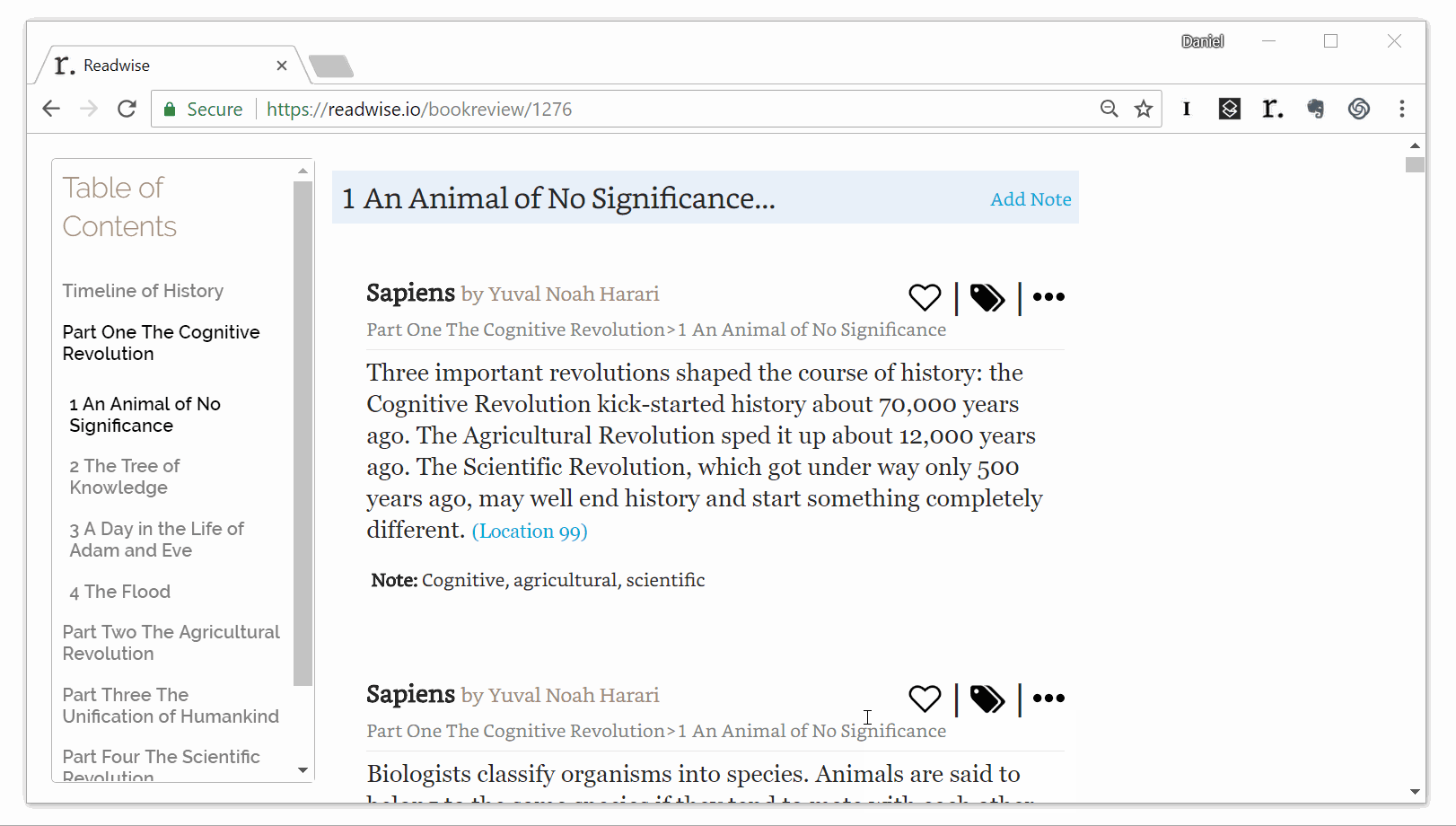
## Metadata
- Author: [[Daniel Doyon]]
- Full Title: How to Add Chapters to Your Highlights in Readwise With Headings
- Category: #articles
- Summary: Learn how to enhance your Readwise experience by adding chapters to your notes and highlights using the heading action tag. This special note captures a book's structure, allowing for more intuitive navigation and organization of your highlights. By utilizing the heading action tag, you can easily create a table of contents, summarize sections, and elevate your reading practice to a higher level.
- URL: https://blog.readwise.io/add-chapters-to-highlights/
## Highlights
- For example, with a book organized into parts, chapters, and sections, you would denote all parts as `.h1`, all chapters as `.h2`, and all sections as `.h3`.[[1]](https://blog.readwise.io/add-chapters-to-highlights#fn1) ([View Highlight](https://read.readwise.io/read/01j3pj8k4sn465azv4w29ppw38))
- Do *not* use the heading action tag on the table of contents in the front matter of the book. Instead, only highlight and tag the titles at the beginning of each section. ([View Highlight](https://read.readwise.io/read/01j3pj9a8e77dw53rha10qd2c8))
- Apple Books and Instapaper do not provide a robust "location" as part of their highlight framework. Accordingly, you cannot highlight chapters after the fact with these apps. You must add heading tags in order, as you read. ([View Highlight](https://read.readwise.io/read/01j3pjaw06zpx0sjsd8j5jss9w))
- You can of course capture section summaries and section notes while you read! Simply hit enter after the respective heading action tag and type your note as you normally would (e.g., `.h1 ↩︎ This meaty chapter was about...`). ([View Highlight](https://read.readwise.io/read/01j3pjcf14s40rvnrhaey770ht))