# Customize your site
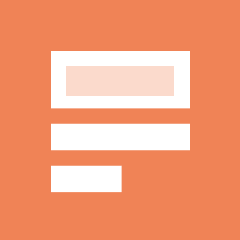
## Metadata
- Author: [[obsidian.md]]
- Full Title: Customize your site
- Category: #articles
- Summary: You can customize your Obsidian Publish site by adding custom CSS, JavaScript, and favicons. You can also easily switch between light and dark modes and adjust the navigation order of your published content. Additionally, you have the option to hide specific navigation items if needed.
- URL: https://help.obsidian.md/Obsidian+Publish/Customize+your+site
## Highlights
- You can customize your site by [publishing](https://help.obsidian.md/Obsidian+Publish/Publish+and+unpublish+notes#Publish notes) the following files to your site:
• `publish.css` to add custom CSS
• `publish.js` to add custom JavaScript
• `favicon-32x32.png` to set the favicon ([View Highlight](https://read.readwise.io/read/01j2qphf6kzw6zpb1vseqrvnxy))
- To use one of the community themes for your site:
1. Open your vault in the default file explorer for your OS.
2. Go to the vault settings folder (default: `.obsidian`).
3. Open the `themes` folder.
4. Copy the CSS file for the theme you want to use for your site.
5. Paste the file into the root folder of your vault.
6. Rename the CSS file to `publish.css`.
7. [Publish](https://help.obsidian.md/Obsidian+Publish/Publish+and+unpublish+notes#Publish notes) `publish.css`. ([View Highlight](https://read.readwise.io/read/01j2qph45783q1wrkj5aded92g))